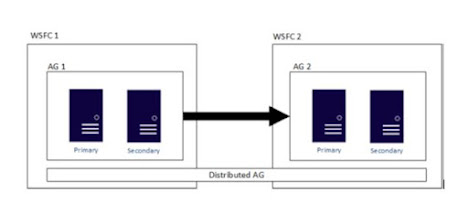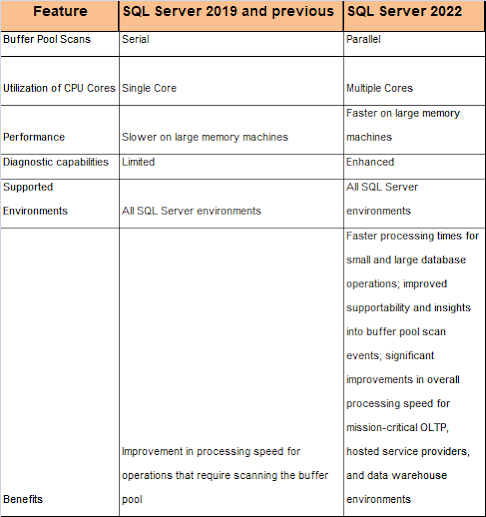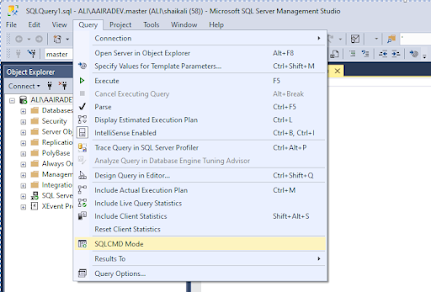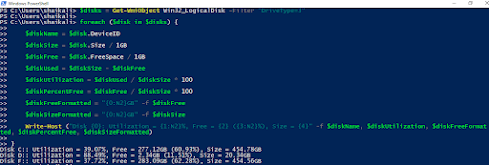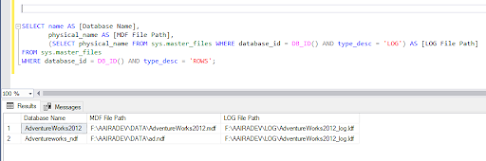Differences between SQL Server and MongoDB backups
Differences between SQL Server and MongoDB backups and why it's important to know them? Here's a possible post: Feature SQL Server MongoDB Backup type Full, Differential, and Transaction Log Full and Incremental Backup size Usually larger due to transaction logs Smaller due to BSON format Backup format Binary, can be compressed and encrypted BSON, can be compressed Backup speed Slower due to transaction log processing Faster due to document-oriented storage Restore time Slower due to transaction log replay Faster due to simpler restore process Backup frequency Usually done daily Can be done more frequently due to faster backup process Backup tools Built-in tools such as SQL Server Management Studio, SQLCMD, PowerShell ...